About This Website
Your comments about Hawaii WildflowerSearch.org are welcome. You
can contact the author at Steven.K.Sullivan@WildflowerSearch.org
This website helps those of us with limited knowledge of
botany to identify plants that are found outside of gardens. This help
is provided by presenting you with small images of plants. You can use a number
of search techniques to get to the images that are most likely the plant you
are looking for. When you click on a plant image the program shows
you links to plant descriptions and more plant images.
This site has many ways of searching for a plant. You
can use these searches in any combination. Some searches eliminate some plants
from consideration. Most searches give a "score" to each plant
depending on how well the plant matches the search criteria. The plants with
the highest score are displayed at the top of the results.
The display is divided into 2 regions. On the left are
buttons that let you set the search criteria. When the display is narrow
the menu buttons will overlap other information and the menu area can be
reduced to a single Menu button.
The operation of each menu button is described below. The Search Results are
displayed in the window where you see this text. Many small images of plants can be
displayed at one time. Below each image is a common name, a score and the
scientific name. Click on any small image to see that plant's page
where you will find links to additional online information about that plant.
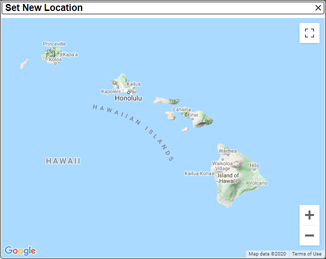
Location search Set New Location
The Location Search is often the most important.
Tell the program where the flowers were sighted so that the program can
limit the search to flowers found near that location. Your location is
initially set to near where your computer is located. Press the
Set New Location button to get a Google Map. Then adjust the Google
map by clicking on the "+" and "-" and dragging the map with the mouse until
you are close to where the flowers were located. Then single-click to set
the location of the flowers. Plants that have not been observed near
this location are excluded from the search results. Plants that are more common
at this location are given a higher score which causes them to be displayed closer
to the top of the results list.
How accurate should the location be? When you set the
location the website looks up the elevation. In mountainous areas an error
in location may result in the elevation being very wrong. The search results
may not be as accurate. The website also looks for species that have been
observed near the location you set. For this to work properly your location
should be set within a mile of where you observed the wildflowers.
The location you have selected will show in the
small locator map in the upper left corner of the website and a textual
description of the location will appear below this map.
The area covered by the program
is the Southern portion of Canada down to the Northern portion of Mexico.
Clear All Clear All
This button is for people who are interested in
all of the plants the program knows about. Use this button to turn off
all search filters.
Enter Coordinates Enter Coordinates
Click this button to enter a GPS coordinate in
any common latitude-longitude format. The locator will the show
that location and the elevation will appear after the Plant Elevation
button. Plants growing near this location and elevation will be
displayed in the Search Results.
Plant Elevation search Plant Elevation
Usually, the correct elevation is found for you when
you enter your location. Click this button to change the elevation where the
plant was found. Internally, elevation is divided into 1000 foot increments.
When you select an elevation, plants that do not grow near this elevation
will not show up in the results. Plants that grow primarily at a
different elevation are ranked further down the list.
The Submit in Feet and Submit in Meters buttons
set the units used when displaying the elevation in the Elevation vs. Time of
Observation graph. The Any Value button disables the elevation search.
Observation Time search Observation Time
Setting an observation time is very important. Otherwise
the program will show you flowers that are out of season. Click the Observation Time button
to bring up a calendar. Select the week you observed (or will observe) the
plant. You can also select "Now" which selects plants that are blooming now.
"Now" is different than selecting the current week because a bookmarked link
containing "Now" will always track the current date.
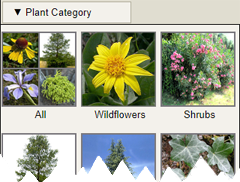
For plants that are identified primarily by their flowers this
search acts like a bloom time search. But for plants that are identified
by their fruit or other characteristics this search is an observation time
search.
Plant Category search Plant Category
This button brings up a menu that lets you select between Wildflowers, Shrubs, Trees,
Vines, Cactus, Grass-like plants, Fern-like plants, Moss-like
plants, Lichen and Seaweed. Click on "All" to find all types of plants.
Flower Petals search Flower Petals
Click this button to search for flowers with a certain number of petals.
The word "petals" is used colloquially. If the flower looks like it has
six petals then that is used even if it turns out that the petal-like structures
are not technically petals.
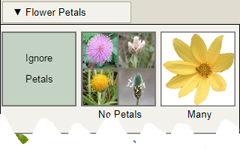
Count the number of petals even when the flowers are
very small. This may require magnification or a macro setting on your
camera. For flowers like daisies and sunflowers, count the ray petals.
When this number is larger than six, use the "Many" category. Some flowers
do not seem to have petals. In this case, use the "No Petals" category.
Count the petals even when the flower has an irregular
shape like a violet. When the flower is a tube, trumpet or other strange
shape look for clues to see how petals may have joined to make the flower.
Often there are lines or lobes that divide the flower into parts. Count
these parts. An exception is for flowers that look like a pea flower.
In this case use the "Pea Flower" category. When the petals are very
irregular, use the "Irregular" category.
Flower Color search Flower Color
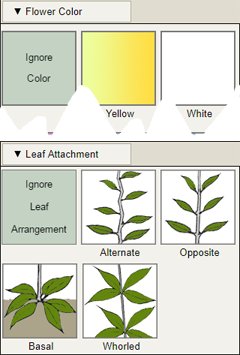
Click this button to get a palette of 9 colors.
Pick the color that is closest to the color of the flower.
Flower Size search Flower Size
Many people are primarily interested in large, showy flowers. So this website puts
large flowers near the top of the search results. Finding a small flower may require
looking a long way down the list. The flower size search allows you to move flowers
of a certain size towards the top of the list.
Leaf Attachment search Leaf Attachment
Click this button to select plants with one of the following leaf attachments.
Plants with Alternate leaf attachment have a single leaf at each node. The
leaves often alternate or spiral along the branch.
Plants with Opposite leaf attachment have two leaves at each node and these
leaves are opposite each other.
Plants with Basal leaf attachment have most of their leaves at the base of the plant.
Sometimes the leaves are connected underground or underwater but more often they form a
ring or rosette around a main stalk.
Plants with Whorled leaf attachment have three or more leaves at each node.
The diagrams show the leaf attachment for simple leaves.
Leaf attachment can be very confusing in plants that have compound leaves.
A compound leaf consists of a stem and many leaflets. Botanists consider the
stem and leaflets to be a single leaf. Leaf attachment is how this stem and
leaflets connect to the main trunk, not how the leaflets connect to the stem
of the leaf.
Plant Name
Enter a plant name in this text field. You can enter a common name,
scientific name, genus name or family plant name. Names can be mixed and, to some extent,
misspelled. After entering a name the text field will show the name you entered
and all future searches will continue to use this name. You can use the Clear
button that appears just after the text field to cancel this search.
The plant name search can be combined with other search
parameters. For example, you can search for yellow thistles by selecting
a yellow flower color and entering "thistle" for the plant name.
If you enter a genus name, plants that are not in the
genus will be excluded. If you enter a plant family name, plants that are
not in the family will be excluded.
Plants often have many common names. In the Search
Results only one common name is shown. However, you can see other common names
by clicking on the image (to get to the plant's page) and placing the mouse
over the plant name area. The Plant Name Search looks at all of the common names.
In theory each plant has a single scientific name.
However, most plants have multiple names and the closer one looks the more
names one finds. The scientific names used in this program are
binomial
and generally follow those used by the
Integrated Taxonomic Information System (ITIS).
A binomial name such as Achillea millefolium refers to all variations
and subspecies.
Family→Genus→Species Family→Genus→Species
Use this button to search for a plant using plant
families and genera. First, enter the location of the plant and the date
the plant was observed to make a list of possible plants. Then press the
Family→Genus→Species button. The search results will
now show one photo for each major plant family and a photo for a few
categories such as ferns, aquatic plants and trees. The photos are taken
from local plants that are representative of the family or category
and are labeled with both the scientific family name
and a common name. Clicking on a photo will cause the genera in that family
or category to be displayed. The genera names are in red.
Again, there is one representative photo for each genus. When only one local
species is in a genus the photo will be the species photo. Clicking on a genus
photo causes all of the local species in that genus to be displayed. Clicking
on a species photo causes the page for that species to be displayed. Click on
photos to descend to a species and use the browser's back button to return to a
higher level.
Typically, about 60 families are displayed. The
families are the larger families currently recognized by the itis.gov program.
Many of the families are traditional but some families have been reorganized
based on DNA evidence. Plants that are Aquatic, Fern-like, Shrubs,
Conifer Trees and Broadleaf Trees are placed into categories with these
names. Plants that are not in a major family and do not fall into one of the
previously mentioned categories are placed into the Other Families category.
New Plant Search New Plant Search
Use this button to start a new search but at the same time
and location. This will remove the plant category, flower petals, flower color,
flower size and leaf attachment parameters.
Parks and Trails Parks and Trails
Click this button to get a list of popular
wildflower viewing locations. Clicking on any of these locations
causes that location to be set (and the Observation Time is set to
"Now"). Wildflowers that might be found at this location are displayed
in the results window from most common to least common. Additional
searches can now be applied to find flowers of a specific color or type.
Search Summary
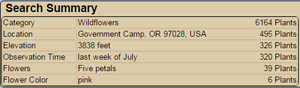 A Search Summary appears above the search results. The left column contains the search
categories. The middle column is the search criteria that you have supplied.
The right column is the number of species remaining after applying the search criteria.
A Search Summary appears above the search results. The left column contains the search
categories. The middle column is the search criteria that you have supplied.
The right column is the number of species remaining after applying the search criteria.
In the example on the right the search started with 6164 wildflower species.
After applying the location search the number of species was reduced to 495.
Additional search criteria further reduced the number of species until just 6 species remained.
Search Results
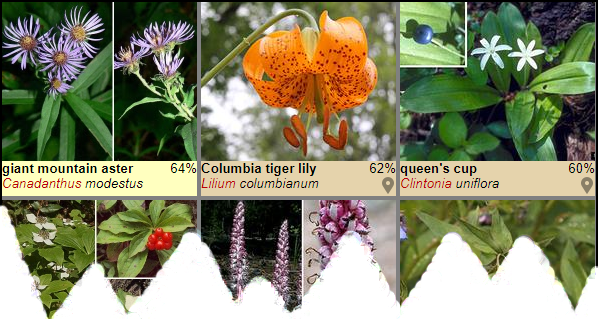 The search results consist of thumbnail photos of plants.
You can click on a photo to get a page of information about that plant.
The search results consist of thumbnail photos of plants.
You can click on a photo to get a page of information about that plant.
Below each photo is a common name and a scientific name.
Each plant is given a score which is a measure of how well that plant matched your search criteria.
Plants with the highest scores are at the top of the page.
The score is shown below the photo on the right side.
Depending on the width of your display you may get
two, three or four columns of photos.
Plant Information
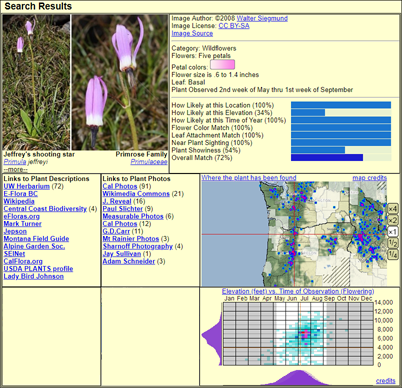 Information
about any plant displayed in the search results can be found by clicking on the
plant image. A page like the one at the right will be displayed. To the right
of the plant image is the image author, image license information and a link to
the original image. Below that is information from the program data base such as
when the flower blooms and the observed colors of the flower. Below this are
statistics on the search. Different search criteria produce values that range
from zero for no match to 100 for a very good match. The product of these
values results in an overall score. This information is displayed in a bar graph.
Information
about any plant displayed in the search results can be found by clicking on the
plant image. A page like the one at the right will be displayed. To the right
of the plant image is the image author, image license information and a link to
the original image. Below that is information from the program data base such as
when the flower blooms and the observed colors of the flower. Below this are
statistics on the search. Different search criteria produce values that range
from zero for no match to 100 for a very good match. The product of these
values results in an overall score. This information is displayed in a bar graph.
Directly below the plant image is the common name,
the scientific name and the family name for the plant. The genus
and family names are links that start a search using the genus or family name.
Placing the mouse over this area pops up a plant name box that shows additional
common and scientific names.
Below the plant names are links to where more information
about the plant can be found. These links are organized into
an "informational" list and a "photographic" list. A number in parentheses indicates how
many photographs can be expected at that link.
To the right of the links is a geographic plant distribution map.
Counties where the species has been reported are shown using a terrain map.
Other counties are partly obscured with white. Places where it is unlikely to find the
species have cross hatching.
When we have coordinates for a plant sighting there is a blue dot on the map.
When there are many sightings at a location the dot becomes redder.
If you have not set a location
you will see a map of Hawaii. If you have set a location the map will
be zoomed-in and centered on your location.
You can use the mouse to drag the map.
The buttons to the right of the map allow you to change the scale of the map.
You can get a full size map along with license information by clicking on the
"Credits" link.
Below the distribution map are plots showing when the plant
was observed at different elevations. For showy flowers these plots generally
describe the elevation and time the flower blooms. The vertical plot on the left
shows the elevations where the plant was found. The horizontal plot at the bottom
shows when the plant was observed. Sometimes this plot will contain both a
dark and a light plot. When this happens the light plot is for all elevations while
the darker plot is for the specified elevation. The data in the plot area shows
when the plant was observed at different elevations. A light red vertical line
indicates the selected time. A light red horizontal line indicates the specified
elevation. Gray regions indicate when the plant is unlikely to be observed.
Disclaimer
This program may aid in identifying a plant or it may help
you get an idea of the nature of a plant. Botanists have developed very precise
methods for identifying plants that require tools and extensive training.
Professional identification can only be accomplished with these tools and
training.
Outstanding Contribuitors
Who built this website and who contributed?
You can see information about these people at the Outstanding Contributors page.
Other Details
The program is written in the Python computer language.
It uses HTML and forms. It is hosted on the Google App Engine.
The Google map is generated using the Google Maps API v3 service.
This project is sponsored by Wildflower Search, an
Oregon not-for-profit corporation. Comments about this program should be directed to
Steven.K.Sullivan@WildflowerSearch.org
Crowdsourcing
This website contains errors and is missing information. You can help us by reporting
things that do not seem right or by supplying missing information. In some cases
we can enable you to correct information online. You can investigate how this is done by
logging in (upper right corner) with any account. However, you will not be able to save
data without permission from the programmer. If you are interested in contributing
to this project, please let me know.
Data Sources
Many people have taken excellent photographs of wildflowers, identified them, posted them on iNaturalist, CalPhotos,
FlickR, Wikimedia and other sites and then designated the image in a way that allows it to be used
in this program. Others have given this project permission to use their images. We all owe these people
our thanks. The "Image Authors" button near the bottom of the menu will show you a
list of their names linked to their photos. In this website only one small photo of each species is used.
We may be interested in your photos if you have good photos of a species that is missing from this website.
Plant location, elevation and observation times were obtained thru herbarium
collection records. These records, in some cases going back more than a hundred years,
represent the work of tens of thousands of people. These records are used by permission
and, in some cases, under a Creative Commons license. The works that are derived from
this information, such as the Plant Distribution Maps, are copyrighted and licensed
under a Creative Commons license. The attribution for this information and the
details of the license can be found at this
link.

